Receive Funds in Electrum (~15 min)
-
In the
Receivetab, click on theRequestbutton to obtain the first unused address in the account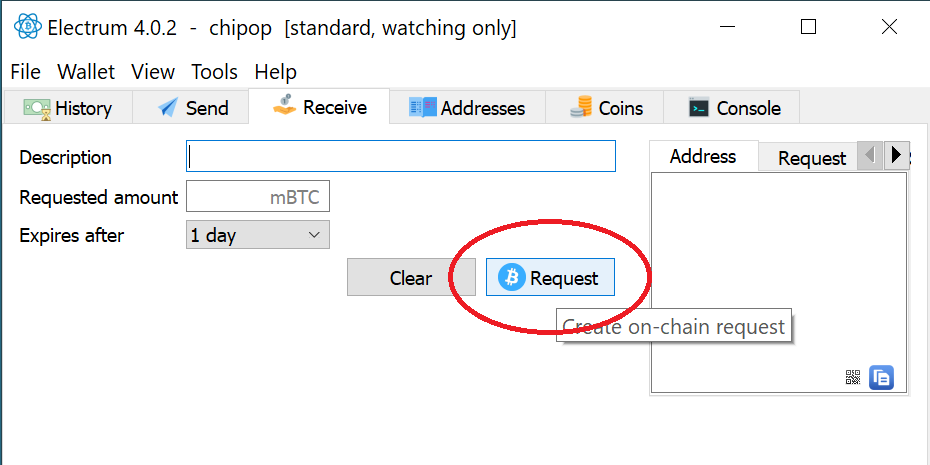
-
Lookup the address in your private block explorer
-
Open the Tor Browser to your myNode
-
Login using the password
-
Click the
Explorerbutton within the Explorer app section of the dashboard- Note: It might be helpful to bookmark this page for direct access in the future
-
Copy the address from Electrum, paste it into the search bar and click the magnifying glass icon
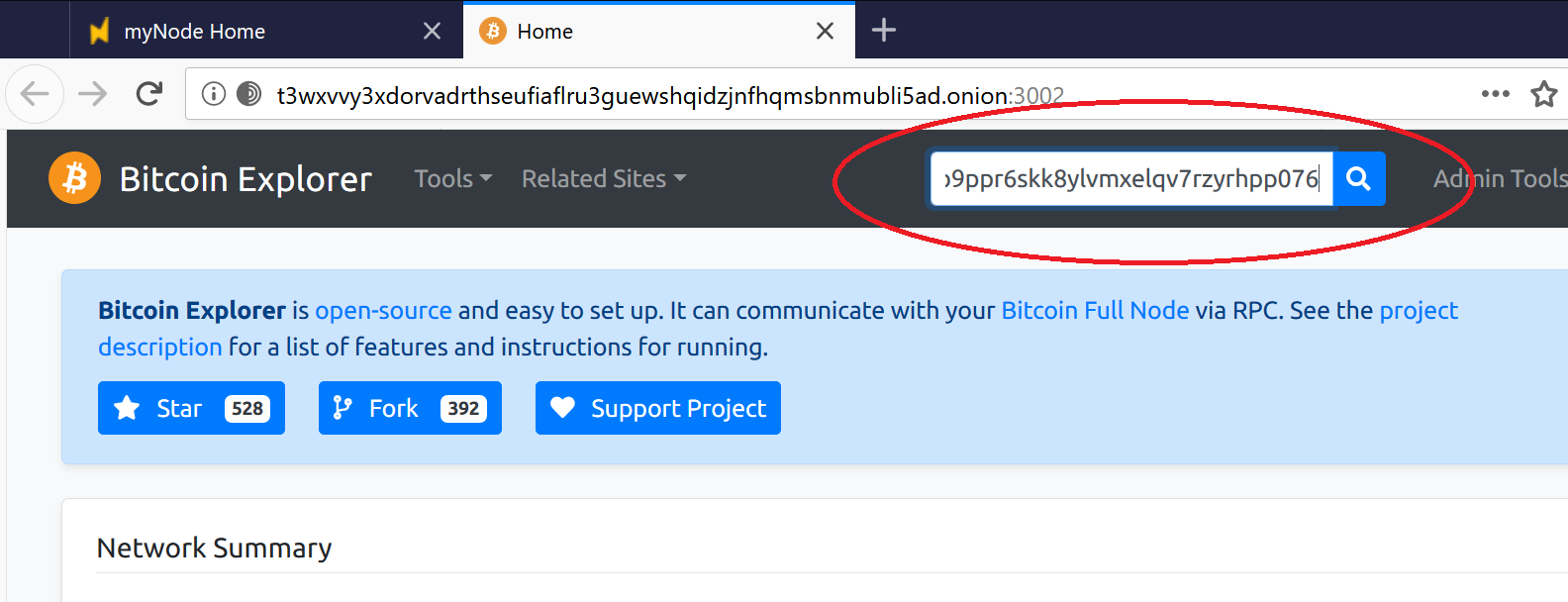
- Note: The address contains 0 transactions at the moment
-
From an external source, send less than $10 USD worth of Bitcoin to the address
- Tip: From the external wallet, scan the QR code displayed in either the block explorer or the Electrum
Receivetab
- Tip: From the external wallet, scan the QR code displayed in either the block explorer or the Electrum
-
-
Confirm receipt of the funds
-
Block Explorer: Refresh the page in the block explorer every few seconds until a new transaction appears
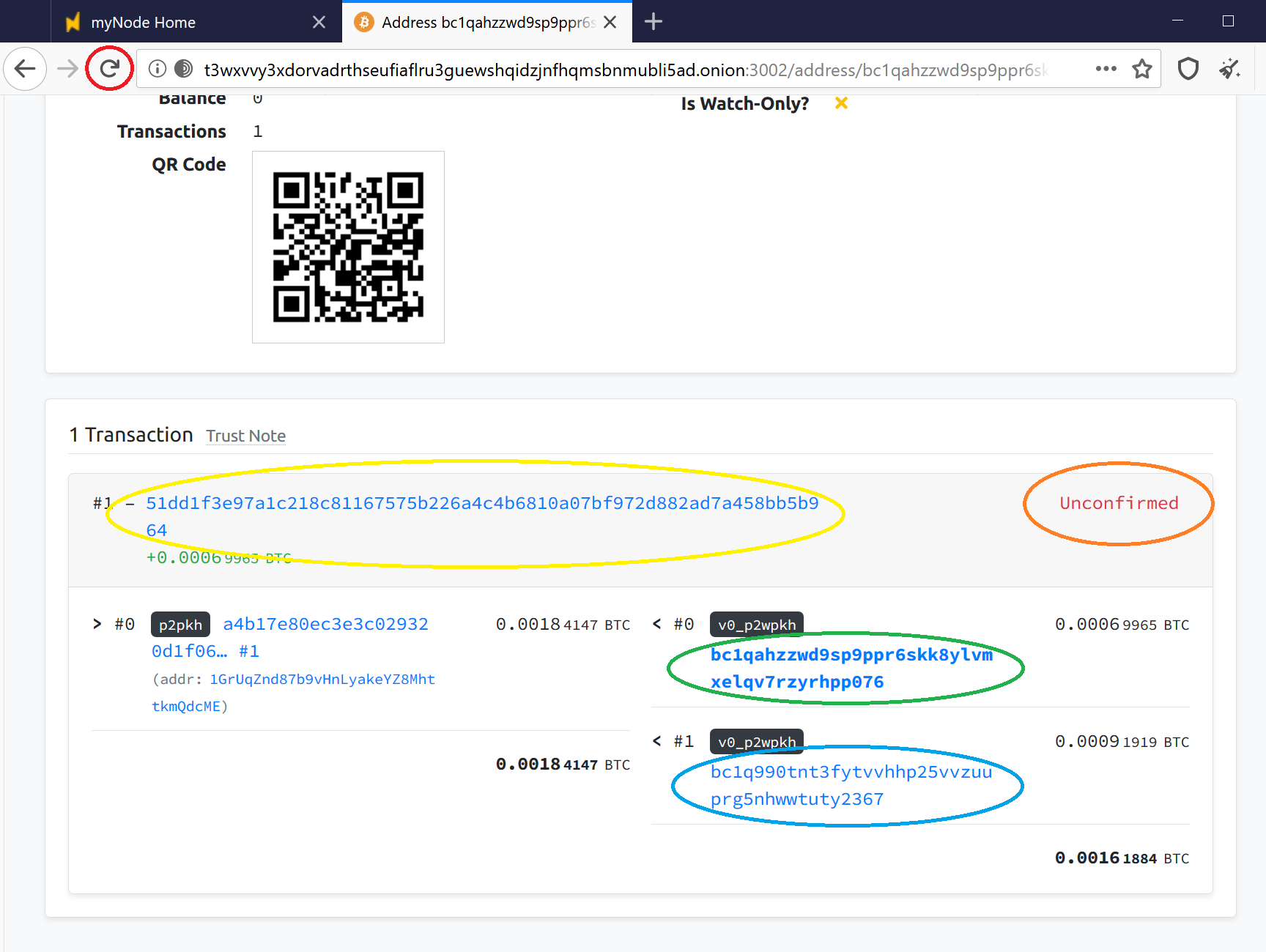
- Note the following:
-
The transaction is
Unconfirmed(orange circle); it has yet to be included in a block on the Bitcoin blockchain -
The transaction has a
Transaction IDorTransaction Hash(yellow circle) which can be used to uniquely identify it on the Bitcoin blockchain. This can be used to search for this transaction using any Bitcoin block explorer or provided as proof-of-payment to payment recipients or 3rd parties. -
This address is listed as an output of the transaction (green circle / bold)
-
Every transaction includes a list of inputs and outputs. All Bitcoins included in the inputs are either sent to the outputs or considered a fee to miners as an incentive to include the transaction in a block. Note the change address (blue circle) included in the transaction by the spender to reclaim leftover change (net of the payment amount plus the miner fee).
-
- Note the following:
-
Electrum
-
The
Historytab shows the transaction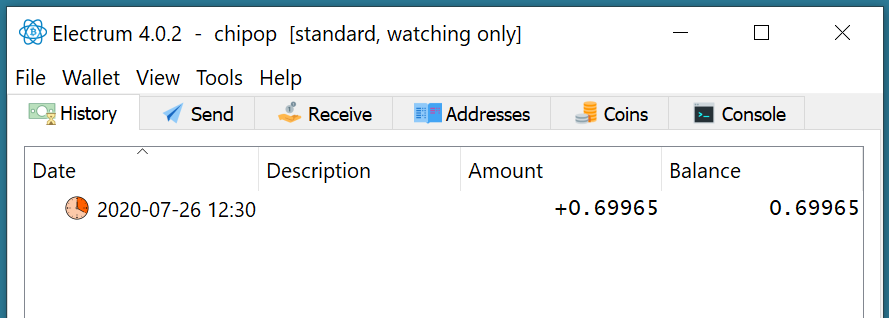
-
The
Receivetab shows theStatusasPaidin the table ofIncoming payments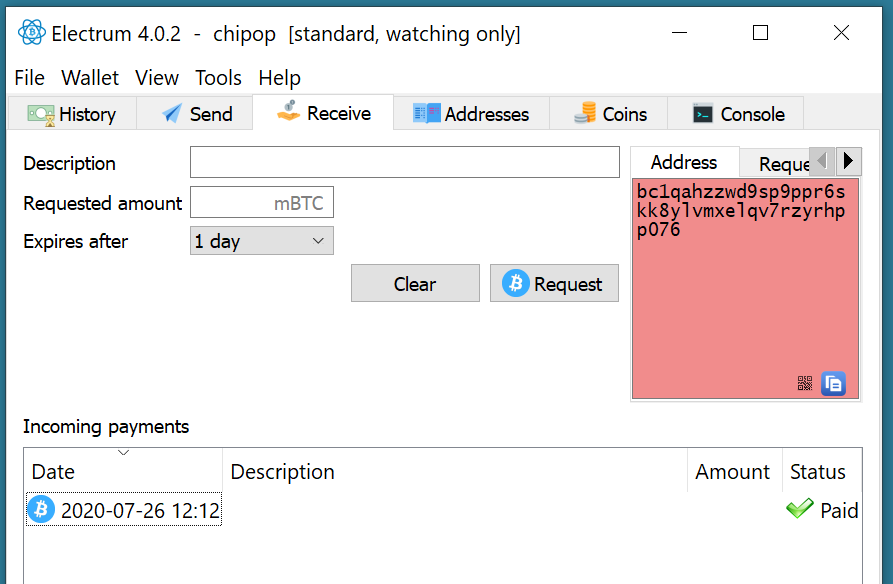
-
The
Addressestab shows: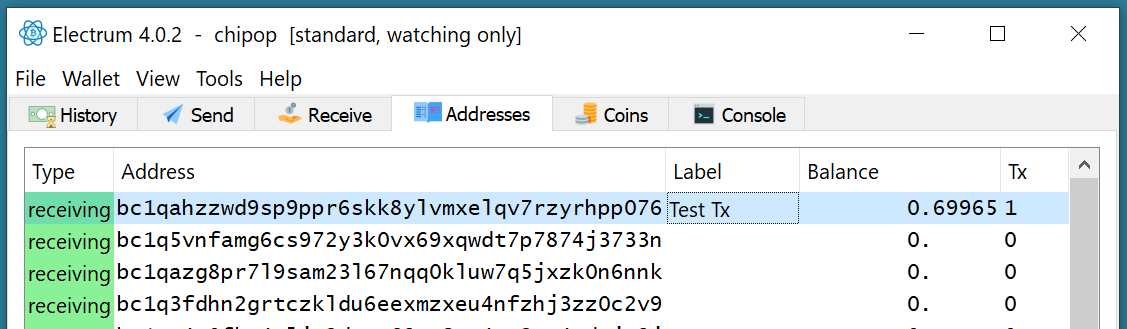
- a balance for the first address
1in theTxcolumn- a label for your own bookkeeping purposes which you can edit by double-clicking in the field (note: this data is stored locally, in Electrum only, encrypted by the optional Electrum wallet password that you provided when creating the watch-only wallet)
-
-
