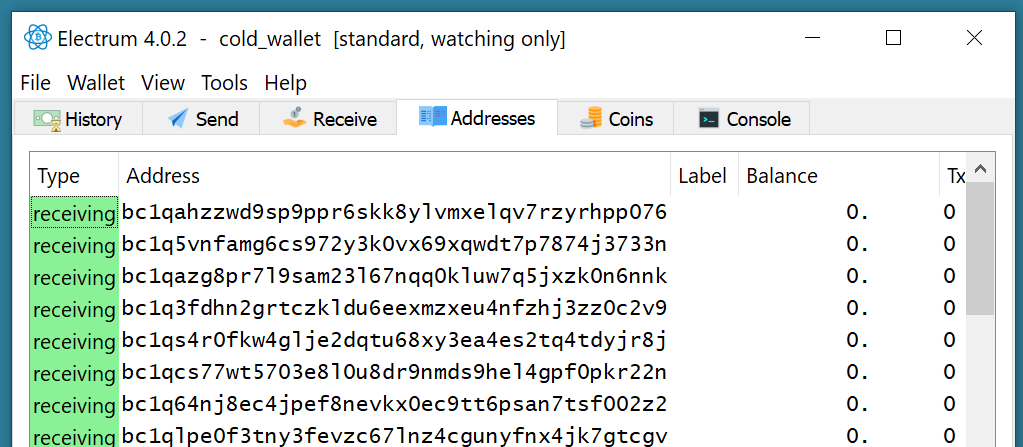Create an Electrum Wallet from an Account Extended Public Key (xPub) (~5 min)
-
Launch Electrum Wallet
-
Use an Electrum desktop-shortcut that points to your private Bitcoin Node
-
Be sure to launch the Tor Browser first if Electrum connects to your node through Tor
-
-
Verify that Electrum successfully connects to your node
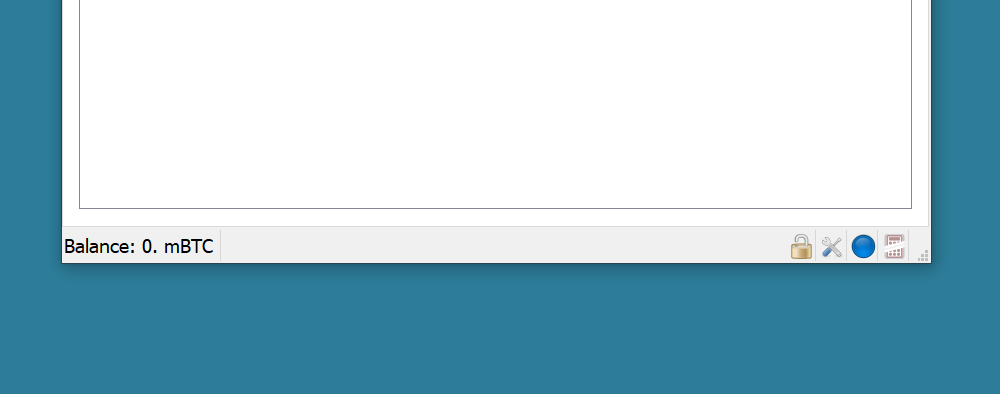
- Green or Blue (not Red) dot in lower-right
- Balance shown in lower-left (instead of an error message)
-
Press
Crtl + Nor selectFile>New/Restorefrom the menu to launch the Electrum Install Wizard -
Name the wallet
cold_walletor something similar to indicate that this wallet- is watch-only
- contains your cold-storage funds (as opposed to online or hot-wallet funds)
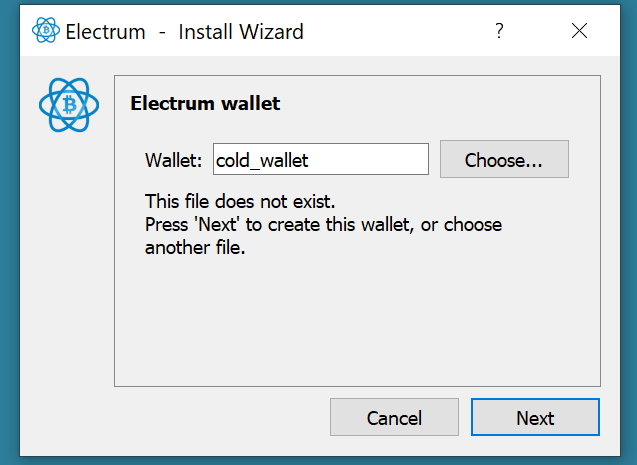
-
Click
Next -
Select the
Standard walletoption and clickNext
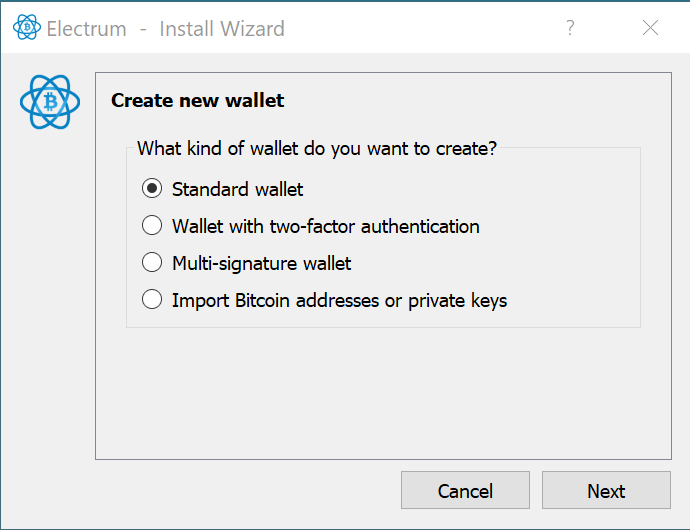
-
Select the
Use a master keyoption and clickNext
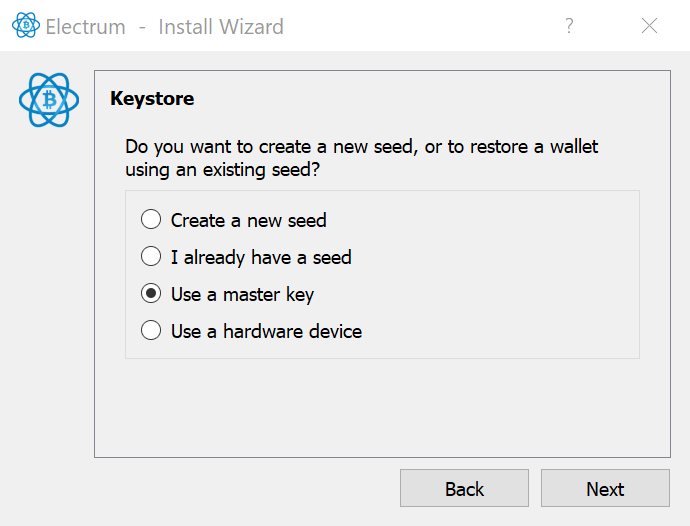
-
Enter the Account Extended Public Key in the text box and click
Next- Note that you also have the option of displaying the key in the form of QR code on your Burrow device and scanning it using your laptop, by clicking on the camera icon in the text box in Electrum (though I have found that this often does not work)
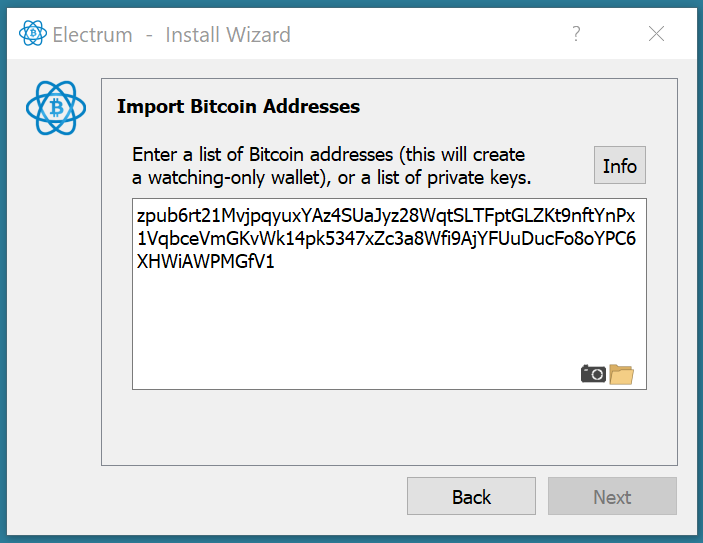
-
Create a password for the wallet and click
Next- This password is optional and is there to protect your Account Extended Public Key (and any private, transaction-related data you choose to enter into Electrum) from those with access to your desktop. Since you are not entering your private keys or seed words into Electrum, opting out of a password or compromising on Password Strength here is more of a concession on privacy than on the security of your funds.
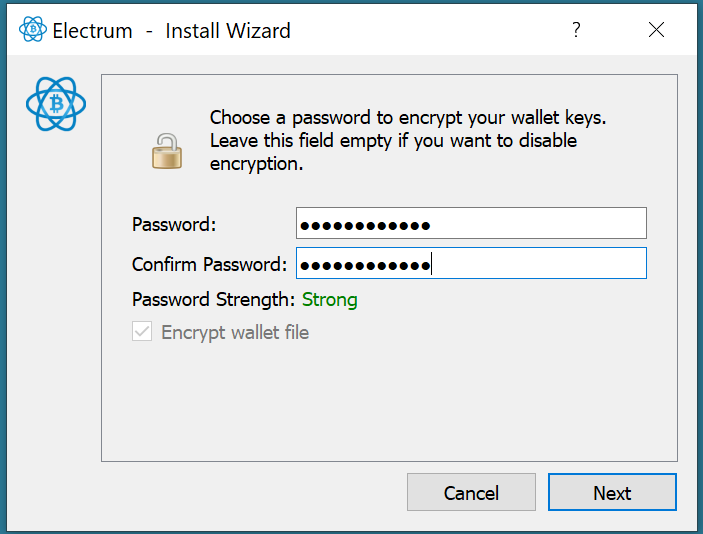
-
Electrum will alert you to the fact that the wallet you have just created is "watching-only". Click
OK.
The addresses shown in the Addresses tab of Electrum should match those generated by Burrow during the Account Key Generation procedure.